Tasks
The QBO Tasks module encompasses creation, management and completion of tasks.
Features include:
- Creation of forms (from simple to very complex) for users to complete
- Management of work lists, including load balancing, automated assignment, and performance tracking
- Auditing work performed
Form Designer
Power users create their own forms, with custom layouts, complex fields and advanced behaviors.
Features include:
- Create complex, multi-panel forms with responsive design
- Include simple and complex fields, including document uploads and data-driven drop-down lists
- Include AJAX-driven child panels
- Update your tables from a form simply by following a naming convention
Smart Worklists
Every form you create will automatically have a Smart Worklist created in conjunction with it (though not all Smart Worklists need to be forms-based).
Features include:
- Matrix assignment of Team, Person and Priority enabled you to control load balancing
- Users can be preassigned work, or assigned work as they complete items
- Managers can change priorities, teams or users assigned to item individually or in bulk
- Dashboards show throughput and completion rates by team, individual and worklist
When a form is created (by a user, by a workflow, or by an API call), a work item is queued, with the team, person and priority optionally determined by a Matrix.
Auditing
Any worklist can be audited to verify compliance with your internal policies and procedures.
For example, you may take an existing worklist, and create an auditing rules like:
- have a supervisor team audit 10% of the forms completed as part of Document Review
- have a training team audit 25% of the forms completed by employees who have been on the job for less than 6 months
- have a financial specialist team audit 50% of accounts over $1M, 25% of account between $750K-$1M, and 5% of all others
When an auditor drills down into an audit work item, they see the form they are auditing with a floating window asking them to ‘score’ the work done. These scores are created by power users.
Status Based Routing
A common use case is to submit a task for review and approval. Implied in such a use case is the possibility of rejection, or requiring a submitted to re-work the task to provide amplifying information. Thus, a single form may appear to multiple work lists, for multiple people, as it transitions between statuses.
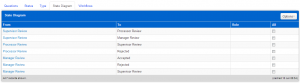
Implementing this requirement in QBO is best done by:
- Create a series of custom statuses for the task, representing the possible ‘flow’ of the task
- e.g. Processor Review, Supervisor Review, Manager Review, Rejected, Accepted
- Create a series of state transitions, representing what role is allowed to transition from one status to the next
- Processor Review => Supervisor Review // submit for approval
- Processor Review => Rejected // anyone can reject a task
- Supervisor Review => Processor Review // supervisors can kick a task back to a processors
- Supervisor Review => Manager Review // supervisors can submit a task for manager approval, but processors cannot
- Supervisor Review => Rejected // anyone can reject a task
- Manager Review => Accepted // only managers can accept
- Manager Review => Rejected // anyone can reject a task
- Manager Review => Supervisor Review // managers can kick a task back to supervisors
- Adding a call to RenderStatusButtons template
- This will render ‘save’ buttons labelled for each transition currently allowed, based on the current status and the user’s role
When an Import Form record is updated, QBO will:
- Raise an error if the transition is not allowed (e.g. Process Review => Approved)
- Complete any Smart Worklist Members bound to the task matching the old status
- Insert a new Smart Worklist Member bound to the task matching the new status
